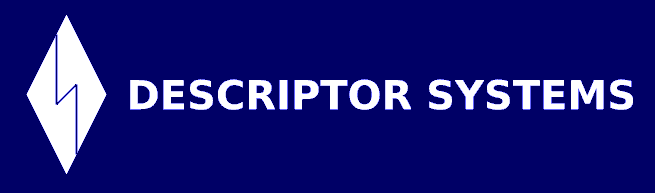A Hello World Web Service Using Metro, Tomcat and Eclipse
If you liked this article, go to www.descriptor.com and learn about our world-class training!
Description
This article describes the steps to install, configure and run a "Hello, World" Web service using Apache Tomcat 6.x, Metro 2.1 and Eclipse Helios using Java 6.Prerequisites
- Java 6 JRE
- Apache Ant 1.7 or later, with its "bin" directory installed into the system PATH
Installing Tomcat
Download the latest Version 6 of Tomcat from http://tomcat.apache.org/download-60.cgi, then unzip it to a directory on your hard disk. We will refer to that directory as the {Tomcat Installation Directory}.
Installing Eclipse
Download the latest Eclipse (we used Eclipse Helios) from http://www.eclipse.org/downloads/. Be sure to download the Eclipse IDE for Java EE Developers, not the Eclipse IDE for Java Developers. Unzip it to a directory on your hard disk. We will refer to it as the {Eclipse Installation Directory}.
Installing Metro
Download the latest 2.1 version of Metro from http://metro.java.net/2.1/, then unzip it to a directory on your hard disk. We will refer to it as the {Metro Installation Directory}.
Configuring Tomcat with Metro
Next, you need to run an Ant script that configures Tomcat with the Metro libraries.
Open a command-prompt or terminal window and change to the {Metro Installation Directory}. Then run the following Ant script, substituting the correct directory for the {Tomcat Installation Directory}:
ant -Dtomcat.home={Tomcat Installation Directory} -f metro-on-tomcat.xml install
The script should execute with no errors.
Creating the Web Service in Eclipse
Start Eclipse from the {Eclipse Installation Directory}, then choose Window - Open Perspective - Other - Web to switch to the Web perspective.
Choose File - New - Dynamic Web Project to create a new Dynamic Web Project named TestMetroWeb, using all of the defaults in the wizard. Ignore any request to switch to the JEE Perspective.
Right-click on the new project and choose New - Class to create a new class named MyService in the sample package, then complete the class so it looks like:
package sample;
import javax.jws.WebService;
@WebService
public class MyService
{
public String hello(String name)
{
return "Hello, " + name;
}
}
Open the WEB-INF/web.xml deployment descriptor into the Eclipse XML editor, then add the following above the welcome-file element:
<listener>
<listener-class>
com.sun.xml.ws.transport.http.servlet.WSServletContextListener
</listener-class>
</listener>
<servlet>
<servlet-name>WebServicePort</servlet-name>
<servlet-class>
com.sun.xml.ws.transport.http.servlet.WSServlet
</servlet-class>
<load-on-startup>1</load-on-startup>
</servlet>
<servlet-mapping>
<servlet-name>WebServicePort</servlet-name>
<url-pattern>/myservice</url-pattern>
</servlet-mapping>
Create a new file in the WEB-INF folder named sun-jaxws.xml and complete it:
<?xml version="1.0" encoding="UTF-8"?>
<endpoints version="2.0"
xmlns="http://java.sun.com/xml/ns/jax-ws/ri/runtime">
<endpoint implementation="sample.MyService" name="MyService"
url-pattern="/myservice"/>
</endpoints>
Save all of the files and ensure that there are no errors.
Deploying the Service to Tomcat
In Eclipse, right-click on the TestMetroWeb project and choose Export - WAR File and export TestMetroWeb.war to the {Tomcat Installation Directory/webapps directory.
Starting the Service
In a command-prompt or terminal window, change to the {Tomcat Installation Directory} and start Tomcat (on Windows, use catalina.bat instead of catalina.sh):
bin/catalina.sh run
Tomcat should start and display messages similar to the following:
INFO: WSSERVLET12: JAX-WS context listener initializing May 16, 2011 6:25:17 AM com.sun.xml.ws.server.MonitorBase createRoot INFO: Metro monitoring rootname successfully set to: .... May 16, 2011 6:25:17 AM com.sun.xml.ws.transport.http.servlet.WSServletDelegate INFO: WSSERVLET14: JAX-WS servlet initializing
Testing that the Service is Running
Open a Web browser, and navigate to http://localhost:8080/TestMetroWeb/myservice. You should see a Web page describing the service, and should be able to click on the WSDL link to see the service's description.
What's Next?
You should now be able to write a client in Java or some other language that invokes the service. For a Java client, see the Developing Web Service Client article at http://java.dzone.com/articles/jax-ws-hello-world.