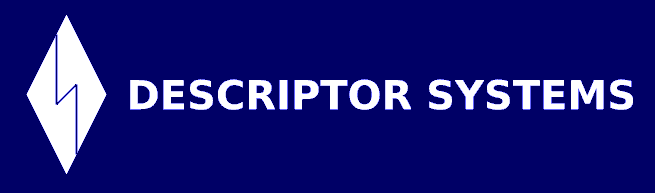


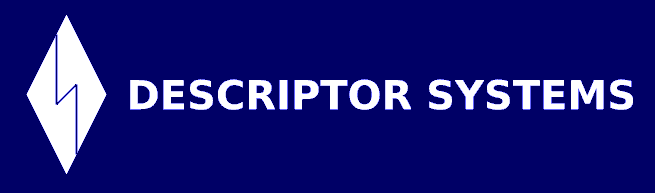


The Courseware Viewer is a Java program that lets you display a Descriptor Systems course.
Before you can perform the installation, you must first make sure you have a Java Runtime Environment (JRE) of at least version 7 installed on your computer.
You can skip this step if you are sure that your computer already has a Java Runtime Environment (JRE) or Java Development Kit (JDK) with a version number of 7 or later.
You can download and install the latest JRE from the Oracle website. Please click the link below and follow the instructions to download and install the most recent, non-beta JRE.
Note: When you click on the link below, a new browser window will open in which you can install the JRE by clicking on the Free Java Download button and performing a Typical Installation. Please return back to this window after that installation.
| Java Download Page |
After you have successfully installed the JRE, you can then download and install the Courseware Viewer. We provide three options:
Note: You will need to configure the bin directory of your JRE into your system PATH environment variable to use this manual technique.
The manual technique involves downloading an archive containing the Courseware Viewer's files. To do so, click the link below:
| viewer.tar.gz (for Unix-based operating systems such as Linux) |
After downloading, please follow these steps to install and test the Courseware Viewer.
tar zxvf viewer.tar.gz
chmod +X viewer.sh
viewer.sh file if you are running a Linux with a bash
shell.
./viewer.sh.